UITbableView作为列表展示信息,除了展示的功能,有时还会用到删除,排序等功能,下面就来讲解一下如何实现排序。
排序是当表格进入编辑状态后,在单元格的右侧会出现一个按钮,点击按钮,就可以拖动单元格,移动位置,进行手动排序。
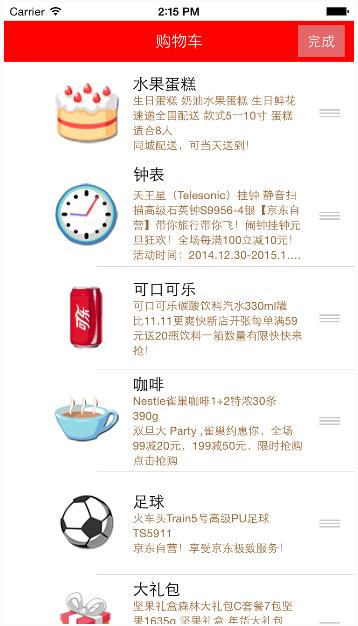
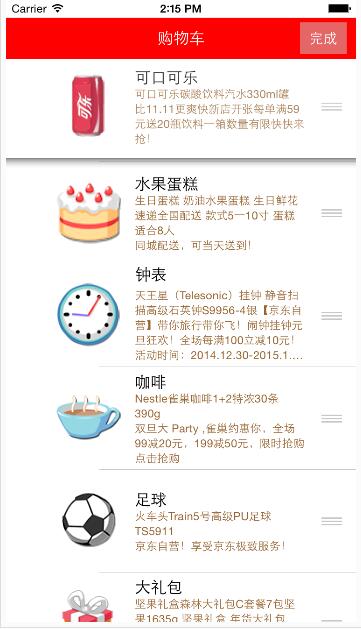
使用系统自带拖动排序功能的步骤:
1、让tableView进入编辑状态,也就是设置它的editing为YES
2、返回编辑模式,也就是实现UITableViewDelegate中的tableview:editingStyleForRowAtIndexPath:方法,在里面返回UITableViewCellEditingStyleNone模式。如果不实现,默认返回的就是删除模式
3、实现tableView:moveRowAtIndexPath:toIndexPath方法,只要实现该方法,就能实现单元格的拖动排序,但只是实现了表面的排序,并没有修改真实地数据
4、在方法中完成数据模型的更新
代码:
// ViewController.m
// JRTableView删除
//
// Created by jerehedu on 15/6/11.
// Copyright (c) 2015年 jerehedu. All rights reserved.
//
#import "ViewController.h"
#import "Goods.h"
@interface ViewController ()<UITableViewDataSource, UITableViewDelegate>
{
UITableView *_tableView; //列表
NSMutableArray *_goodsAry; //商品数组
UIButton *_editBtn; //编辑按钮
}
@end
@implementation ViewController
- (void)viewDidLoad {
[super viewDidLoad];
//添加标题
UILabel *titleLabel = [[UILabel alloc] initWithFrame:CGRectMake(0, 20, self.view.frame.size.width, 44)];
titleLabel.text = @"购物车";
titleLabel.textAlignment = NSTextAlignmentCenter;
titleLabel.backgroundColor = [UIColor redColor];
titleLabel.textColor = [UIColor whiteColor];
[self.view addSubview:titleLabel];
//添加编辑按钮
_editBtn = [UIButton buttonWithType:UIButtonTypeCustom];
_editBtn.frame = CGRectMake(self.view.frame.size.width-60, 25, 50, 34);
[_editBtn setTitle:@"编辑" forState:UIControlStateNormal];
[_editBtn setTitle:@"完成" forState:UIControlStateSelected];
_editBtn.titleLabel.font = [UIFont systemFontOfSize:15];
_editBtn.backgroundColor = [UIColor colorWithRed:0.8 green:0.8 blue:0.8 alpha:0.5];
[self.view addSubview:_editBtn];
[_editBtn addTarget:self action:@selector(clickEditBtn:) forControlEvents:UIControlEventTouchUpInside];
//添加tableview
_tableView = [[UITableView alloc] initWithFrame:CGRectMake(0, 64, self.view.frame.size.width, self.view.frame.size.height-64)];
_tableView.dataSource = self;
_tableView.delegate = self;
[self.view addSubview:_tableView];
//取数据
NSArray *ary = [NSArray arrayWithContentsOfFile:[[NSBundle mainBundle] pathForResource:@"ShoppingGoodsList" ofType:@"plist"]];
//把数据存到模型对象中,然后把对象存到数组中
_goodsAry = [NSMutableArray array];
for (int i=0; i<ary.count; i++) {
Goods *good = [Goods goodsWithDic:ary[i]];
[_goodsAry addObject:good];
}
}
#pragma mark 数据源 返回有几行
-(NSInteger)tableView:(UITableView *)tableView numberOfRowsInSection:(NSInteger)section
{
return _goodsAry.count;
}
#pragma mark 每行显示内容
-(UITableViewCell*)tableView:(UITableView *)tableView cellForRowAtIndexPath:(NSIndexPath *)indexPath
{
static NSString *idGood = @"goods";
UITableViewCell *cell = [tableView dequeueReusableCellWithIdentifier:idGood];
if (cell==nil) {
cell = [[UITableViewCell alloc] initWithStyle:UITableViewCellStyleSubtitle reuseIdentifier:idGood];
}
Goods *good = _goodsAry[indexPath.row];
cell.imageView.image = [UIImage imageNamed:good.icon];
cell.textLabel.text = good.name;
cell.detailTextLabel.text = good.details;
cell.detailTextLabel.numberOfLines = 6;
cell.detailTextLabel.textColor = [UIColor brownColor];
return cell;
}
#pragma mark 选中行
-(void)tableView:(UITableView *)tableView didSelectRowAtIndexPath:(NSIndexPath *)indexPath
{
// 取消选中状态
[tableView deselectRowAtIndexPath:indexPath animated:YES];
}
#pragma mark 设置行高
-(CGFloat)tableView:(UITableView *)tableView heightForRowAtIndexPath:(NSIndexPath *)indexPath
{
return 110;
}
#pragma mark 点击编辑按钮
- (IBAction)clickEditBtn:(UIButton *)sender {
//设置tableview编辑状态
BOOL flag = !_tableView.editing;
[_tableView setEditing:flag animated:YES];
_editBtn.selected = flag;
}
#pragma mark 选择编辑模式,添加模式很少用,默认是删除
-(UITableViewCellEditingStyle)tableView:(UITableView *)tableView editingStyleForRowAtIndexPath:(NSIndexPath *)indexPath
{
return UITableViewCellEditingStyleNone;
}
#pragma mark 排序 当移动了某一行时候会调用
//编辑状态下,只要实现这个方法,就能实现拖动排序
-(void)tableView:(UITableView *)tableView moveRowAtIndexPath:(NSIndexPath *)sourceIndexPath toIndexPath:(NSIndexPath *)destinationIndexPath
{
// 取出要拖动的模型数据
Goods *goods = _goodsAry[sourceIndexPath.row];
//删除之前行的数据
[_goodsAry removeObject:goods];
// 插入数据到新的位置
[_goodsAry insertObject:goods atIndex:destinationIndexPath.row];
}
@end
以上就是本文的全部内容,希望对大家的学习有所帮助,也希望大家多多支持得得之家。
本站部分内容来源互联网,如果有图片或者内容侵犯您的权益请联系我们删除!
